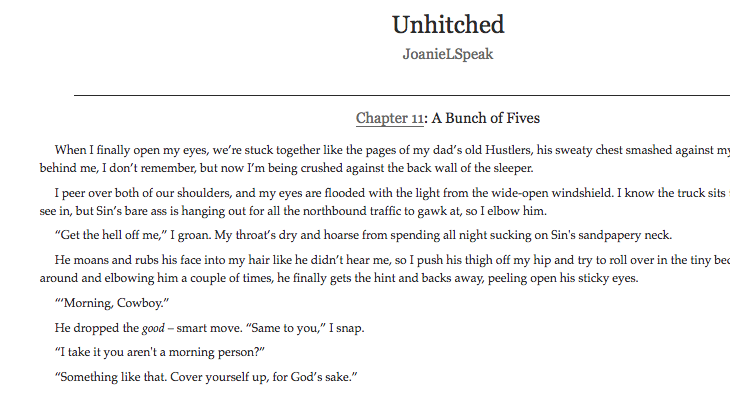I notice a lot of people enjoy posting images on AO3, banners or art, but are forced to deal with the lack of customizable options in the default AO3 editor. Below I will show you how to make a workskin to display your banner images centered and to the size of whatever screen the reader is using.
To create your new image resizing Work Skin:
1) Go to your Skins page from the link in your Dashboard
2) Click the “Work Skins” button
3) Choose “Create Skin”
4) In the “Create New Archive Skin” form, change the popup menu beside “Type” to “Work Skin” (very important)
5) In the “Title” box, enter a title that is meaningful to you (for example, “Banner Resizing”)
Optional: If you like, in the “Description” box you can enter a description of what the skin does
6a) In the large box labeled “CSS”, enter:
#workskin img.banner {
display: block;
margin-left: auto;
margin-right: auto;
padding-bottom: 10px;
max-width: 100%;
}
Note: The above CSS will center your image and resize it to the screen your reader is using.
7) Click the “Submit” button at the bottom of the form.
To use your new Work Skin:
1) Select the fic your would like to apply your work skin too.
2) Select “Edit”
3) At the bottom, choose your new Work Skin from the drop-down menu next to “Select Work Skin”
4.) Once you image is placed in your fic, switch from the visual editor to the HTML editor
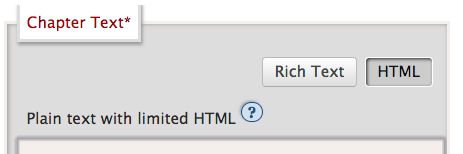
5.) Find your image, and add the following to the HTML after the
class="banner"
It should look something like this:
<img class="banner" src="long-img-url.com" alt="" />
4) Post your fic
Here is an example of how it looks on mobile vs desktop:
 | 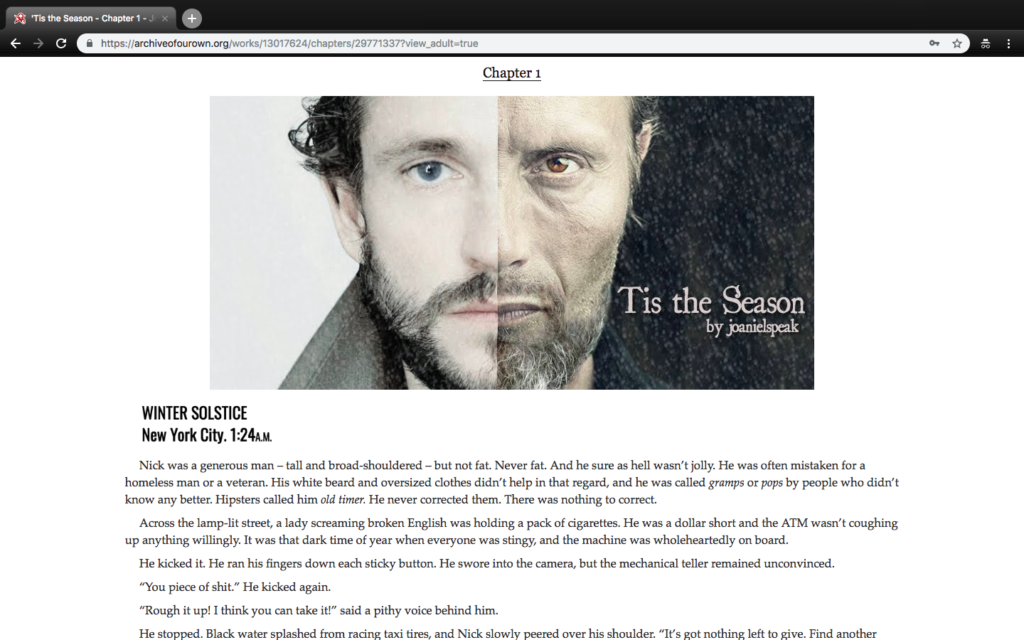 |